Ray-Ban and Facebook are changing the way we experience the world and capture memories. Imagine you're walking by the beach on a crisp fall morning, warm coffee in hand, and a dog leash in the other. Your pup decides to do that cute thing where he looks at you and tilts his head slightly to the side. You want to snap a pic, but don't want to do the dog/phone/coffee juggle that typically ends in disaster. Instead, you simply look at your dog and say, "Hey Facebook, take a picture." With Ray-Ban Stories smart glasses, you can take photos and videos hands-free with voice-activated technology using the Facebook View app. Continue reading to learn how to download photos and videos from Ray-Ban smart glasses, use voice-activated technology, and more, using the Facebook View app.
*2023 Update: The Facebook View app is now called Meta View. If you already have been using the Facebook View app, you can easily log into the Meta View app with your existing credentials. If you are new to Ray-Ban Smart glasses and need to download the app, be sure to search for the Meta View app in your online app store of choice. The Meta View app works similarly to the old app, but has some enhanced user experience features and accommodates the new Ray-Ban Meta smart glasses. If you have Ray-Ban Stories glasses, you can use the Meta View app to download all of your content similarly to the instructions below. To learn more about the latest generation of smart eyewear from Ray-Ban, check out our Ray-Ban Meta Smart Glasses Complete Guide.
Ray-Ban Stories Smart Glasses And the Facebook View App
1. Do I have to use the Facebook View app to download photos and videos from my Ray-Ban smart glasses?
2. Do I need a Facebook account to download the Facebook View app?
3. Which devices are compatible with the Facebook View app?
4. Will my photos and videos automatically upload to my Facebook profile?
5. How do I take photos and videos with Ray-Ban Stories using voice commands?
6. How do I download my photos and videos I took using Ray-Ban Stories smart glasses?
7. How do I save photos from the Facebook View app gallery to the camera roll on my phone?
Do I have to use the Facebook View app to download photos and videos from my Ray-Ban smart glasses?
Yes. Ray-Ban Stories glasses are a collaboration with Facebook. To use voice commands and download your photos and videos, you need to use the Facebook View app.
Do I need a Facebook account to download the Facebook View app?
Yes. You do need to have a Facebook account set up to use the Facebook View app. If you already have a Facebook account, simply log into the Facebook View app using your Facebook account login credentials. If you do not have a Facebook account set up, you can create one here.
Which devices are compatible with the Facebook View app?
The Facebook View app is compatible with Android phones, iPhones, and smart tablets.
Will my photos and videos automatically upload to my Facebook profile?
No. While you need a Facebook account to log into the Facebook View app, the necessity stops there. All of your content stays in your glasses, or in a gallery within the Facebook View app once they're downloaded. None of your content is shared without your permission. From there you can decide what you want to do with your images and videos. If you want to share your photos to Facebook, Instagram, or other social media platforms, you can easily do so.
How do I take photos and videos with Ray-Ban Stories using voice commands?
To use voice commands to take photos and videos with your Ray-Ban Stories camera glasses, you need to set up Facebook Assistant. Within the Facebook View app, simply tap on your profile image, and then select "Facebook Assistant." Use the phrase, "Hey Facebook" at the beginning of your command to enable Facebook Assistant. With Facebook Assistant enabled, you can say things like, "Hey Facebook, take a photo," and your Ray-Ban Stories glasses will automatically snap a photo.
How do I download my photos and videos I took using Ray-Ban Stories smart glasses?
Once your glasses are connected to your phone via Bluetooth, open up the Facebook View app. Within the app, simply tap on the round download icon located at the bottom of the home screen of the app. Once your content is downloaded you can make edits within the Facebook View app.
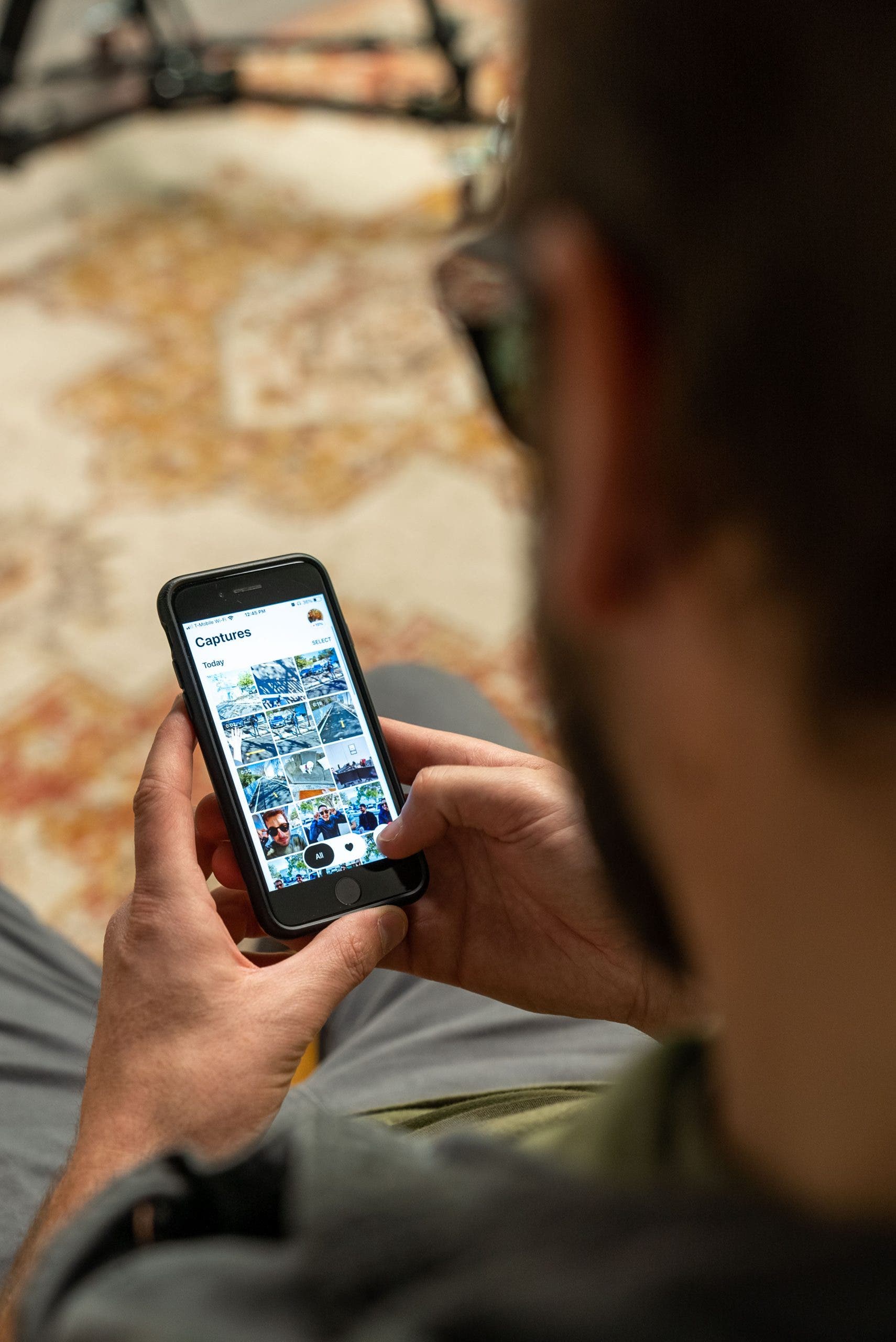
Facebook View App Camera Gallery
How do I save photos from the Facebook View app gallery to the camera roll on my phone?
To save photos located in the Facebook View app gallery onto your phone's camera roll, select the photo you want to save. Tap on the photo and then tap on the "Share" button. From here, select the option that allows you to save to your camera roll.
Have other questions regarding the Facebook View app or Ray-Ban Stories? Let us know in the comments. We're happy to help. To learn more about Ray-Ban Stories, check out our Ray-Ban Stories Smart Glasses Guide blog post.
Shop Ray-Ban Stories Smart Glasses

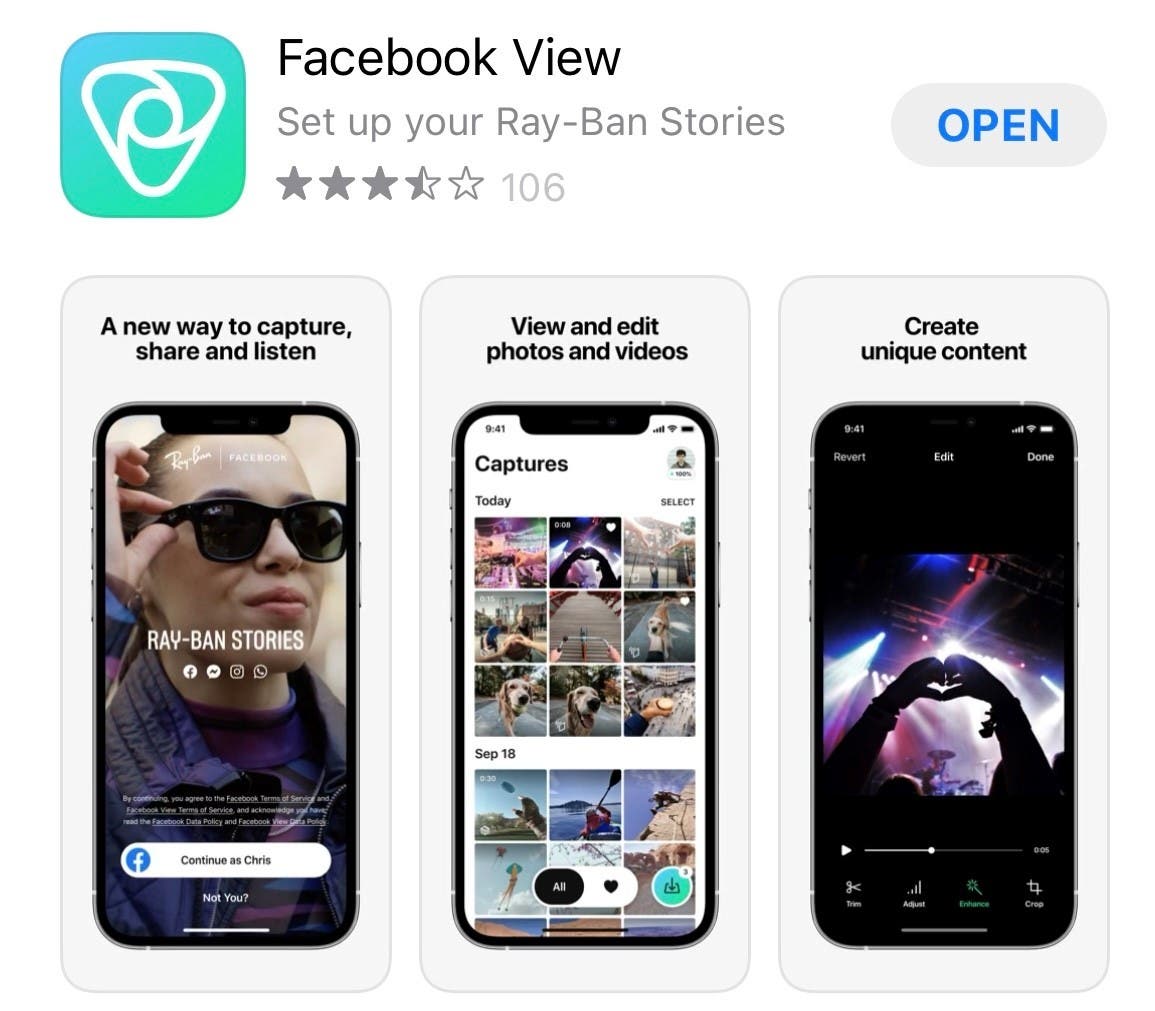




If you have any more questions, feel free to reach out to one of our friendly, knowledgeable opticians at (877) 289-2999.
I bought Ray Ban with camera in Italy but now coming back to Israel I discover that facebook app is not available here. What should I do?
Thanks,
Tomer
Ty
Luke
Just after, the logo doesn’t show any pictures notisfication and when I click on it, it says that there is no media but when I take a picture with the glasses, the 85 notifications come back but still no downloading
What can I do ? I don’t want to lose all the videos